Impressions, Clicks and Conversions implementation in DCM
Updated
by bruno.morini@retargetly.com
This article is a guide to implement the Tags that Retargetly DMP provides when creating a Data Source of the Campaign type:
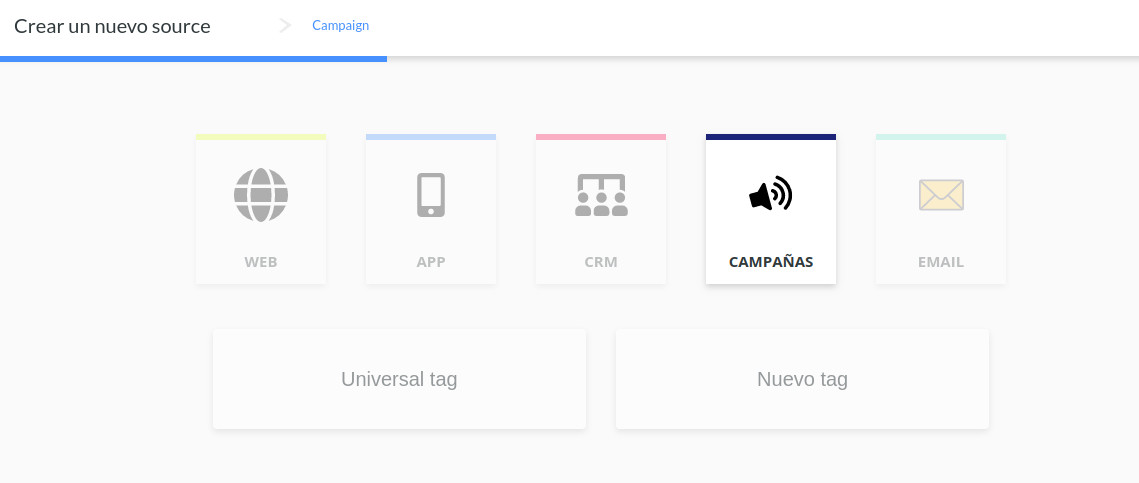
When campaign trackers are created, three different codes are obtained, one for each possible event: Impressions, Clicks and Conversions:
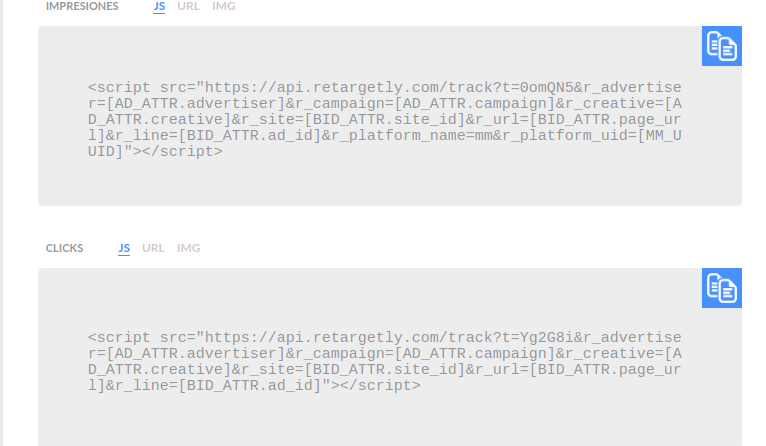
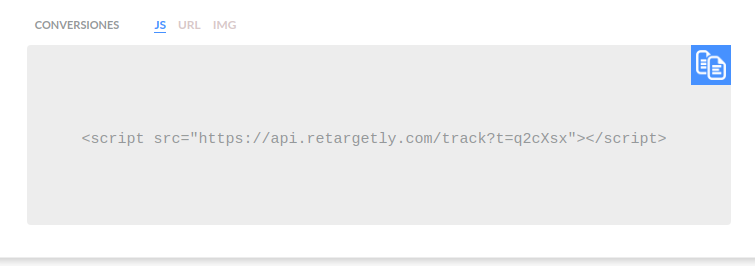
Each of them serves for any DSP. However, DCM allows you to attach certain MACROS that are used to automatically obtain campaign information at the campaign ID level, creative ID, etc.
- Inside DCM:
Each tracker in Retargetly can be uploaded to DCM under "Tags". To add a Tag at the Advertiser level, you must follow these steps:
- Advertisers Menu (choose an advertiser)
> Inside the "Properties" tab, choose "Event tags" which is located as one of the last options in the list.
> Inside the desired tracker (print or click tracker) you must click on "Advertiser tags", and then "New event tag tracker_type ..."
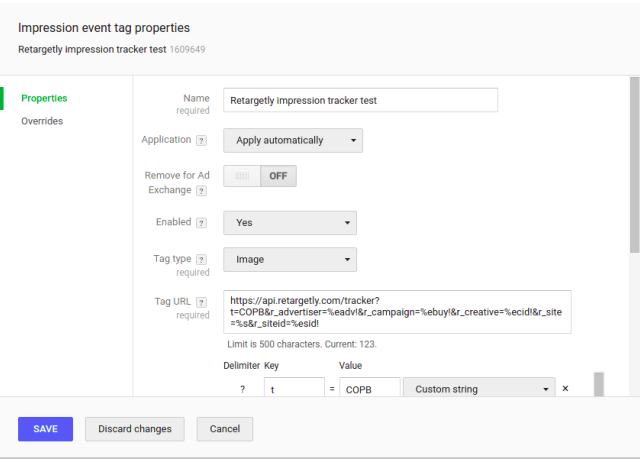
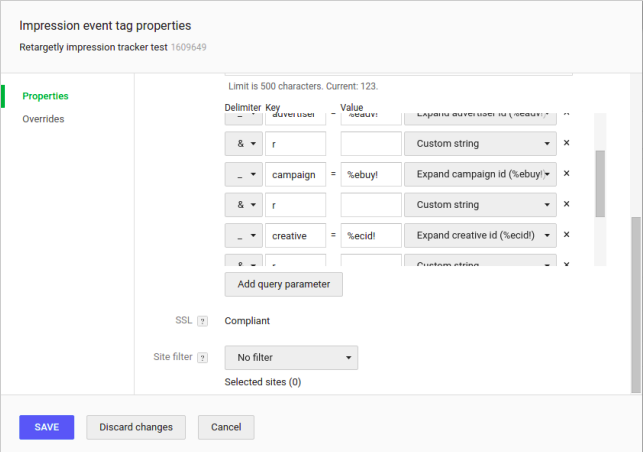
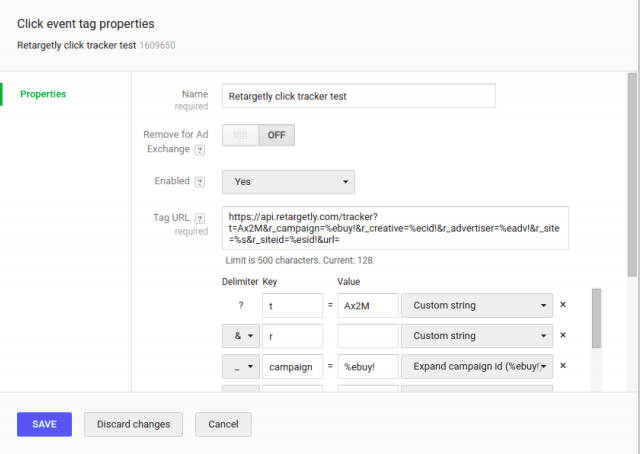
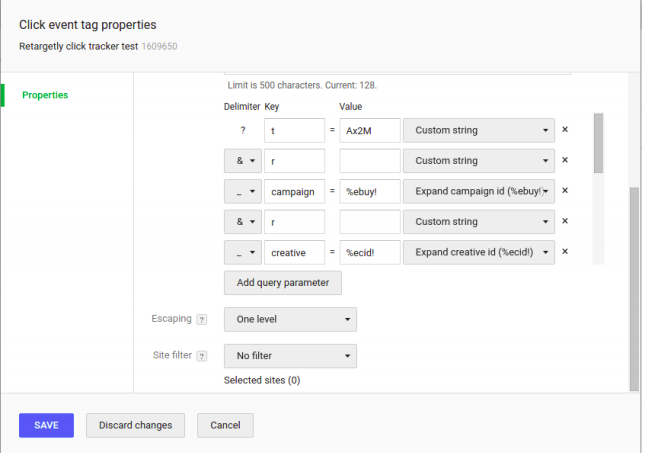
- Here you must complete the required fields:
For Impressions:
Name -> The tracker name of your campaign.
Tag type -> image.
URL tag -> URL tracker (the one you get from the Retargetly tracker).
Format of the URL Tag for Impressions:
https://api.retargetly.com/tracker? t = COPB & r_advertiser =% eadv! & r_campaign =% ebuy! & r_creative =% ecid! & r_site =% esid! & r _placement =% epid!
For Clicks:
Name -> The tracker name of your campaign.
URL tag -> URL tracker (the one you get from the Retargetly tracker).
Escape -> First level. This is necessary to obtain all UTM parameters correctly on the landing page.
URL tag format for Clicks:
https://api.retargetly.com/tracker? t = Ax2M & r_advertiser =% eadv! & r_campaign =% ebuy! & r_creative =% ecid! & r_site =% esid! & r_ placement =% epid! & url =
The RED part of the URL must be modified by your tracker code.
IMPORTANT: in the URL click tag there is a "url =" at the end in which DCM will automatically attach the landing page according to your campaign settings. What we are saving with these MACROS are: campaign ID, creative ID, site ID and placement ID.
If you modify the RED part of the text with the correct tracker code of your campaign, you can paste exactly that line into DCM and all the parameters within the tag creation will be auto-generated. Once you save the tracker, you can use them within any Ad of a campaign. Ads are on the fourth level of the structure:
- Campaigns Menu (choose an advertiser)
- Site
- Placement group
- Placement
- Ad
There you can add "Event tags" and choose the ones you created earlier. This was the last step to start tracking DCM campaigns within Retargetly.
That's it! For any questions please contact desk@retargetly.com
