1. First Steps
a. Initial setup
. Intro to data sources
Container Tag Implementation
a. Collect data from your websites and landing pages
b. Collect user data from your apps using our SDKs
c. Track impressions in a DSP, SSP or Ad Server
d. Track conversion events for your campaigns
e. Click tracking on Facebook
f. Upload CRM data and get an addressable digital audience
g. Use the email data source to increase your CRM matching capabilities
z. How to approve a Facebook data sharing request
b. Segmentation
App Segments
CRM Segments
Campaign Segments
Creating web segment rules
Cross Device Segments - You can reach users on all their devices
Facebook - Send audiences
How to combine different segments in order to maximize Reach?
How to create a new Seat and associate it with Retargetly DMP?
Look Alike Segments
Pushing a Segment / Audience to a Platform
Segment Overlap
Video Viewability Tracking
c. Insights & Analytics
User Creation
2. Advanced Configuration
Container Tag Implementation (AMP Pages)
Demographic Data Sent through the Container Tag
Getting Retargetly's web cookie user id
Google Analytics ID Synchronization
Impressions, Clicks and Conversions implementation in DCM
Sizmek Campaign Track Implementation
Synchronization of the external user ID
Tag Sending through the Container Tag
Taxonomy Creation in Retargetly DMP
3. Integrations
5. Frequently Asked Questions
- All Categories
- 1. First Steps
- b. Segmentation
- How to combine different segments in order to maximize Reach?
How to combine different segments in order to maximize Reach?
This is a step by step guide on how to combine segments in the Retargetly DMP. First, we have this screenshot once we are inside audiences:
We selected the "Male" cluster inside "Demographics", which give us a 25 million estimated audience.
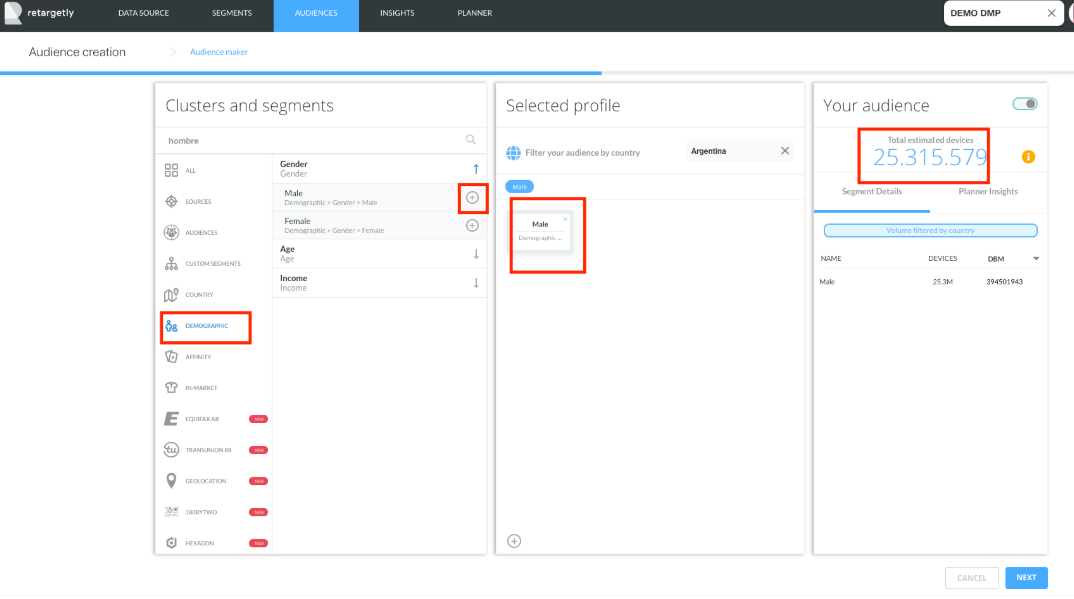
Then, we can click the "+" button below our selected profile and then we will se that it appeared a connector next to our Male Segment:
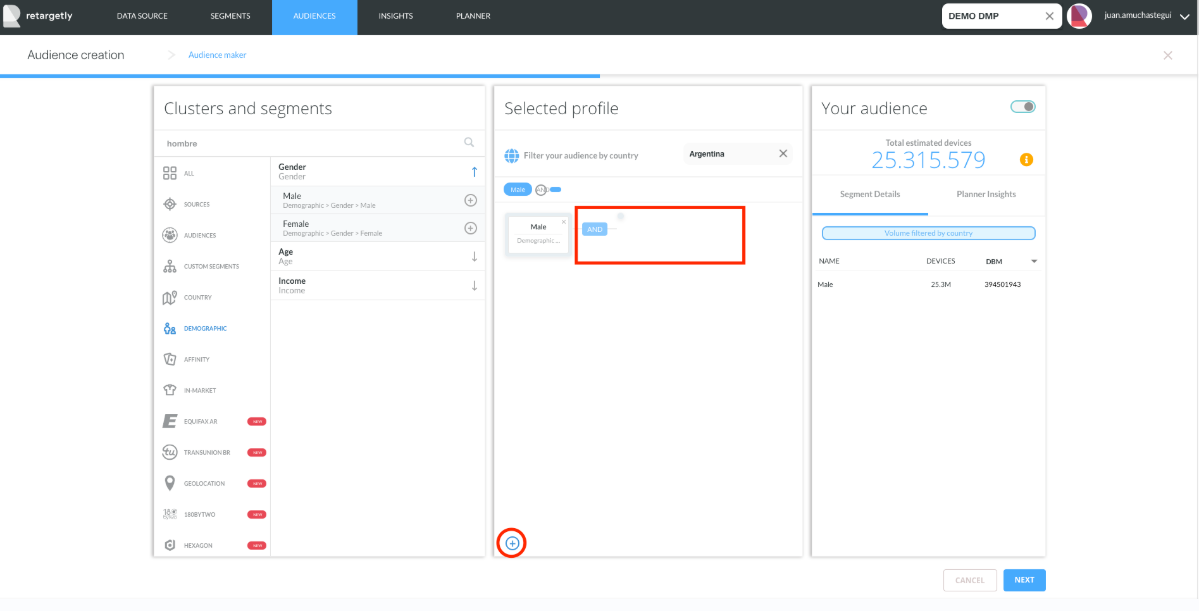
Now, we can select different clusters from the available segments in our left, and those will be added to the connection we just made with our Male Segment from before:
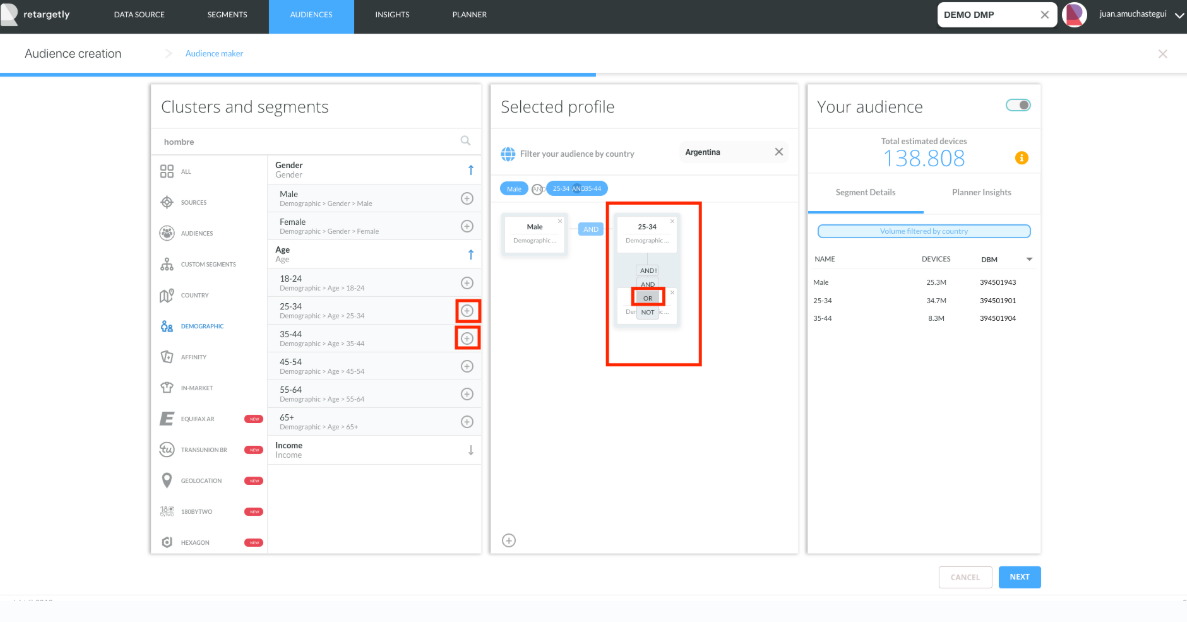
Notice that we can select in the dropdown of the connection if we wanna add the new segment, overlap it, or negate it to the connection.
We can continue adding segments and create new connections as many times as we want, and this will change the number of devices we can reach:
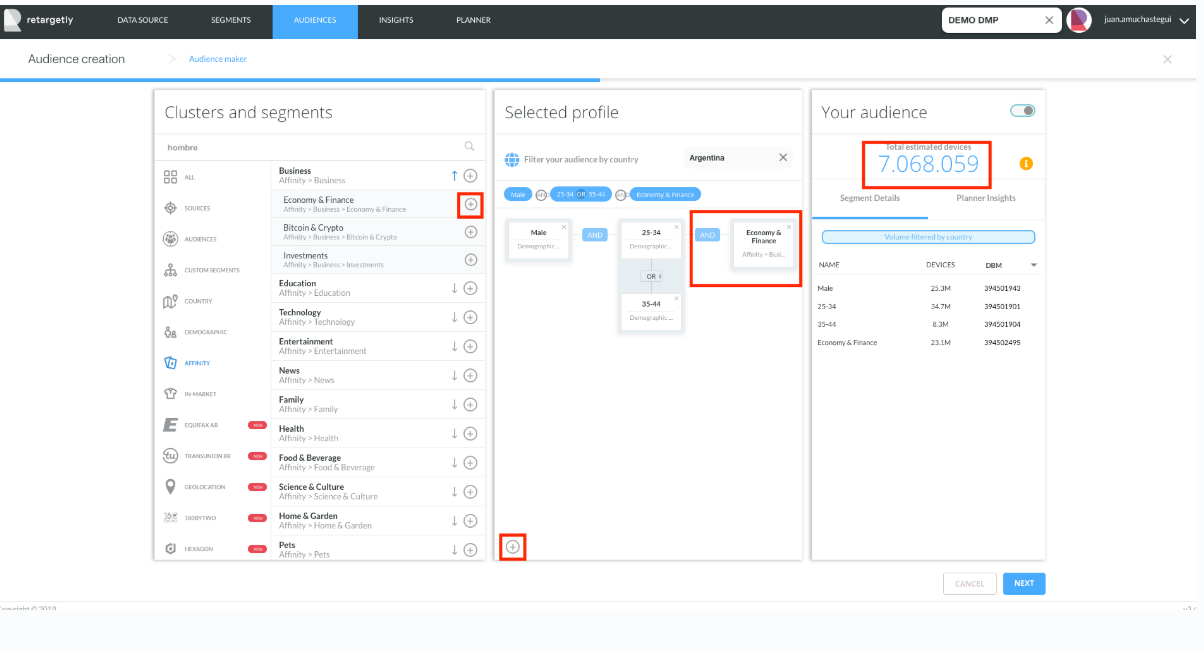
We hope this guide is useful!!
