Facebook - Send audiences
What is this documentation for?
In this documentation you will learn from 0 to 1 how to create different kind of segments and send them as an Audience to Facebook.
What is a Seat and how I create one?
A Seat is the way you integrate your Facebook with your Retargetly Account to automate the send of Audiences. On the following steps you will learn how to create them.
Step 1:
In order to send audiences to Facebook Business Manager platform, the first step is to synchronize our Retargetly DMP account with Facebook through the creation of a Seat. Start by clicking on "seat" to go to the corresponding section.
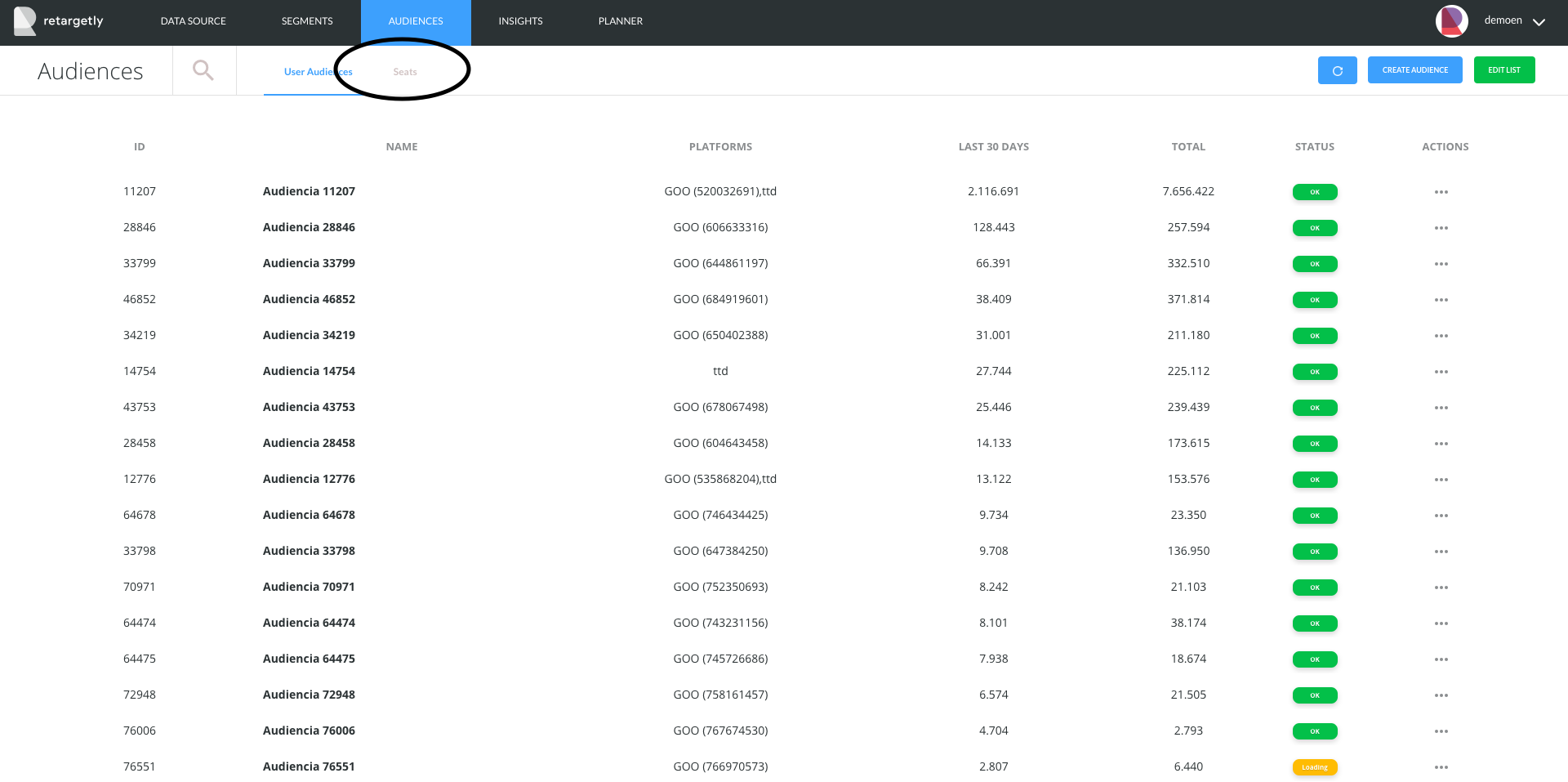
Step 2:
Click on the "create seat" button

Step 3:
In this step you have to:
- Choose a name for this Seat
- Select "Facebook" as a platform
- Write the ID of our Facebook Business Manager account
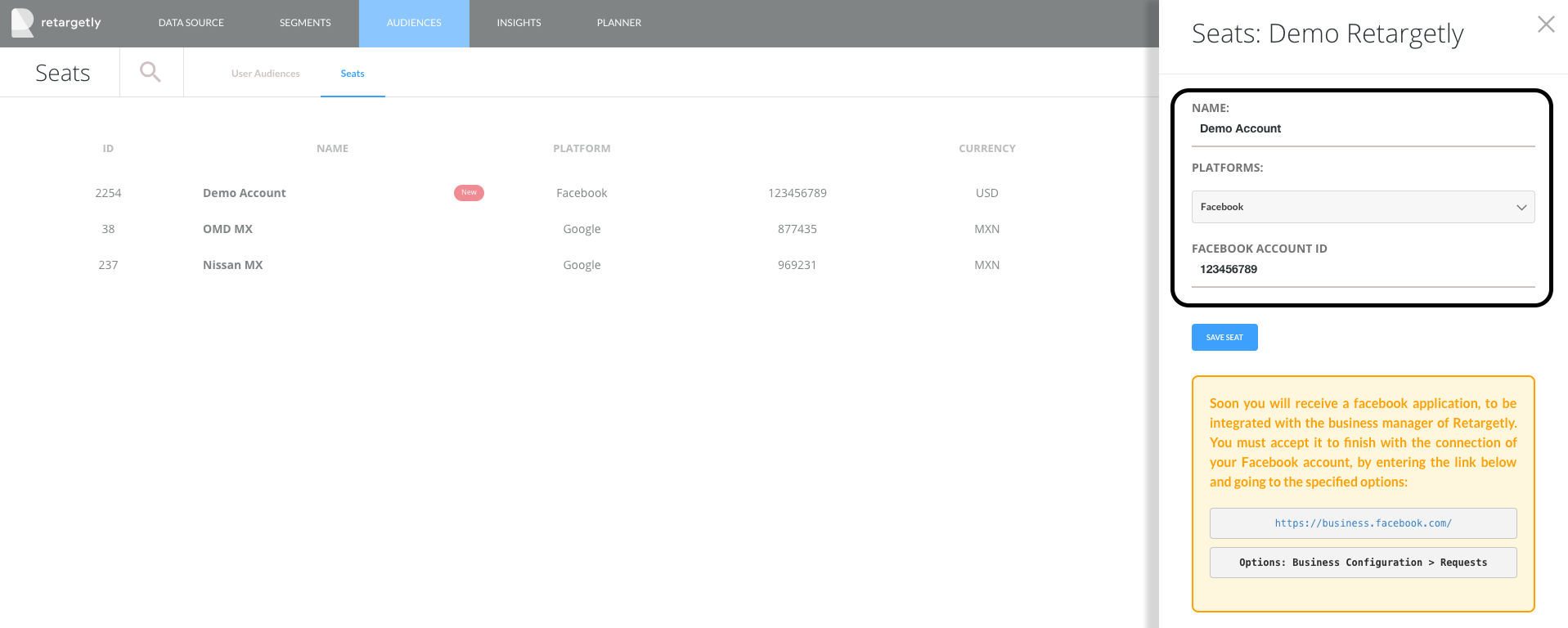
Step 4:
Up to 24 hours after you have completed this step, you will receive a request on your Facebook Business Manager Account which you must accept so that your DMP & Facebook accounts get integrated. To access your account you can click directly on https://business.facebook.com/ and go straight to: Options: Business Configuration> Requests
Once this step is done you will be ready to send any kind of audiences to facebook.
How can I send 3er party audiences to Facebook?
As facebook does not support mixing web audiences with mobile, Retargetly developed 2 ways to push their 3rd party audiences into facebook depending on whether you want to create a Mobile or a Web one.
In both cases you should contact our customer success team via email to desk@retargetly.com informing which audience you want to send to Facebook and up to 24 hours later it will appear as a shared audience in the Facebook Busines Manager account
How can I send 1st party audiences to facebook?
As mention above, facebook don't support 1st and 3rd party segments on the same audience. They give them a different treatment either to 1st/3rd party audiences or mobile/web audiences, so when sending them to Facebook keep in mind that Facebook will only identify those that meet the requirements selected. The rest of them will not be taken into account.
Web 1st Party Audiences
The user must select the WEB segment that want to send to facebook.
Step 1:
The first step is to go to the "SEGMENTS" tab of Retargetly DMP and select the option "Web" to filter all the segments that match this criteria.

Step 2:
The second step is to click the "Actions" button in the segment you want to activate, and then choose the option "Activate"

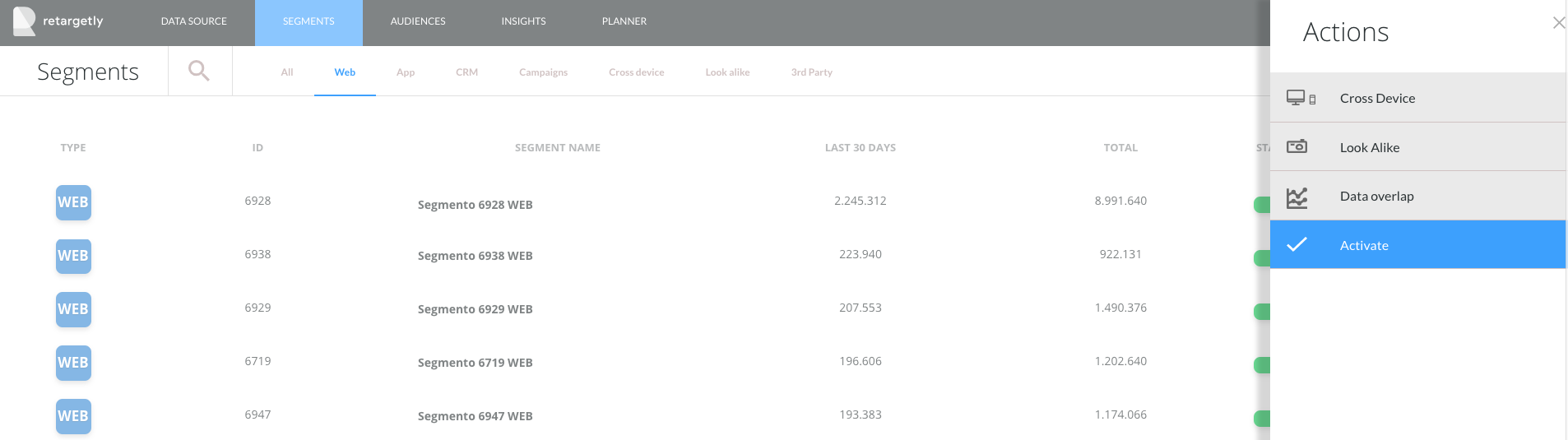
Step 3:
In this step you'll visualize the selected segment in the "Audience Maker" section of our DMP with the the possibility of combining it with other 3rd party segments of Retargetly. However it is important to remember that because it is a 1st Party segment, and facebook don't allow to combine web 1st and 3rd party segments on the same audience, any additional segmentation will not be taken into account at the time of pushing this audience to Facebook.

Step 4:
This step has some additional steps that are explained below.

- Choose "Facebook" as a platform
- Write the name of the "seat" you already created before (If you don't have a seat go to the "SEAT CREATION" section of this tutorial)
- As it is a web audience, check the "Web" option
- Add the name of the "audience"
- Add a description"
- Click "Save Audience"

YOU ARE READY, in a few minutes your audience will be ready on Facebook so you can more accurately segment your campaigns.
Additional considerations:
As Facebook needs to synchronize the users that visit your site to be able to impact them in the Facebook ecosystem, it is possible that the process of populating your facebook audience may take a little, depending on how much daily traffic you have on your site. In the case of the Mobile (or PII) Audience this process is immediate as the matching process is via a personally identifiable information (eg: phone number, MAID (Mobile Ad ID), DNI, etc.) so that as far as facebook has that information to match, it will be enough.
Mobile or PII 1st Party Audiences (Personally Identifiable Information)
When we talk about PII information, we mean information that can be used to identify, contact or locate a specific person. The type of PII information that Facebook support are:
- MAID (Mobile ad ID)
- Phone number
- First Name and Last Name
- Birthdate
The process to send PII audiences to Facebook is similar to sending Web segments. The only distinction is that the user must take into account what type of segment they are sending to Facebook, because Facebook can not gather a Web and Mobile segment in the same audience.
Basically these are the steps to follow:
The user must select the CRM segment and in this way the "segments" view will be prefiltered with those segments created with PII information such as a telephone number, MAID, etc.
Step 1:
The first step is to go to the "SEGMENTS" tab of the DMP and select the "CRM" filter to pre-filter all the segments that match the criteria of this integration.
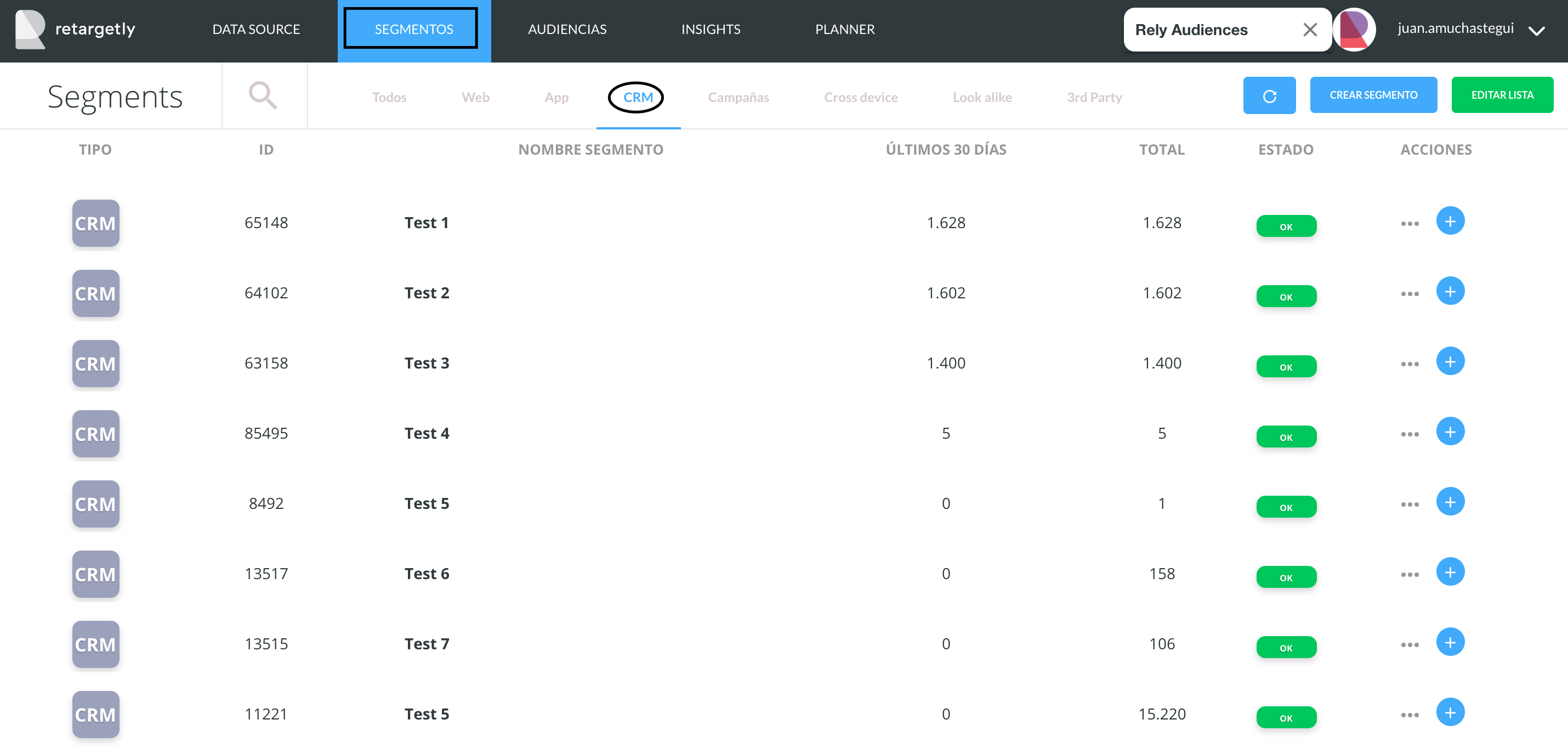
Step 2:
The second step is to click on "Actions" in the segment we want to send to Facebook and choose the option "Activate"

Step 3:
In this step you'll visualize the selected segment in the "Audience Maker" section of our DMP with the the possibility of combining it with other 3rd party segments of Retargetly. However it is important to remember that because it is a 1st Party segment, and facebook don't allow to combine web 1st and 3rd party segments on the same audience, any additional segmentation will not be taken into account at the time of pushing this audience to Facebook.

Step 4:
As mentioned above, this step has some additional steps that are explained below.

- Choose "Facebook" as a platform
- Write the name of the "seat" you already created before (If you don't have a seat go to the "SEAT CREATION" section of this tutorial)
- As it is a mobile audience, check the "mobile" option
- Add the name of the "audience"
- Add a description"
- Click "Save Audience"

YOU ARE READY, in a few minutes your audience will be ready on Facebook so you can more accurately segment your campaigns.
