CRM Segments
In what cases does this type of CRM Segment help me?
This option offers the possibility of uploading offline databases (* .csv), to identify and activate these users programmatic environment.
We can match with the following data:
- National ID
- Mobile Phone Number
- Device ID (Mobile Ad ID).
1) How the data format should be:
- E-mails: all in lowercase. Example: example@gmail.com
- National identifier: only numbers, any other character must be deleted. Example: 34848988
- Cellular number: only numbers and in the format (country code) (area code without 0) (number). Example: 541151190123
2) How it should be stored:
- Header showing what each column is.
- In case the client wants the hash data in sha: 256 or 512. It is not necessary if the client does the load, the data will be encripted once the file is uploaded to the DMP.
- Save in CSV format separated by commas
How are the steps I must follow to create a CRM segment?
Below is a series of screen capture that explain in detail all the actions that a user must follow to successfully complete the creation of a CRM segment. (To obtain a higher % match it is recommended to have at least one of the following data per user: Email - National ID - Telephone).
Step 1 - Click on the "create segment" button
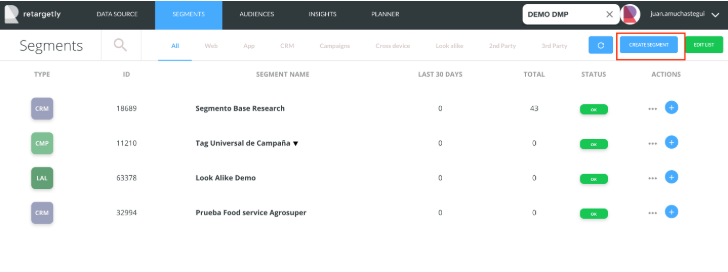
Step 2 - Choose the "CRM" option
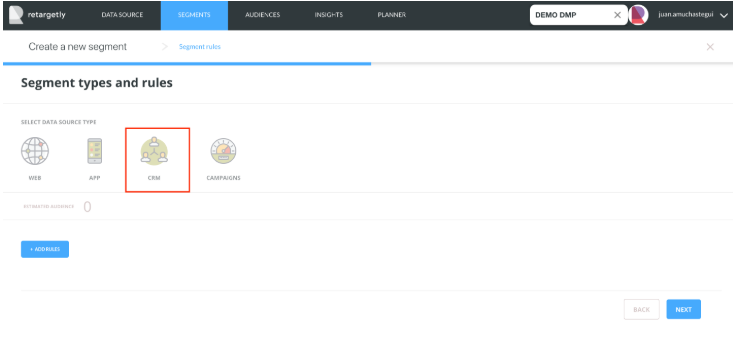
Step 3
- Choose separator type (,;.) Of the file to be uploaded
- The country where the data comes from
- Click on "upload file"
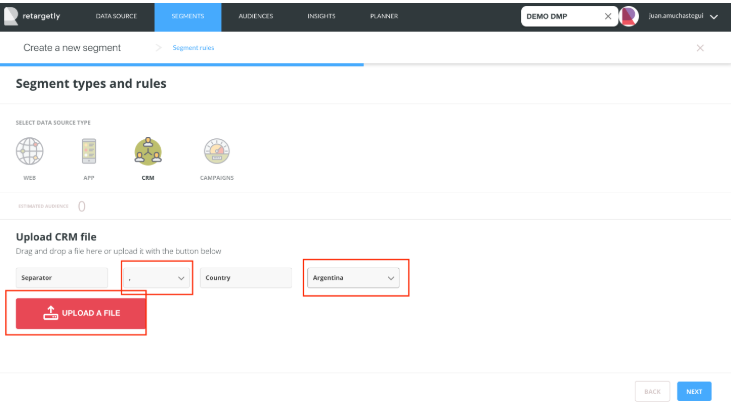
Step 4 - Continue clicking on "next"
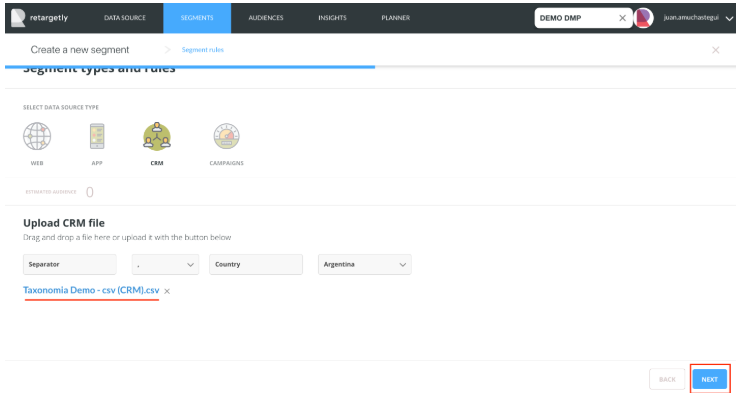
Additional comment: this is what the file we upload in the current example looks like:
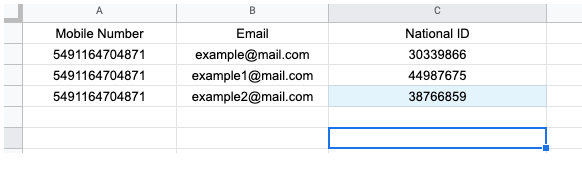
Step 5 - Sort the columns of the file I am uploading
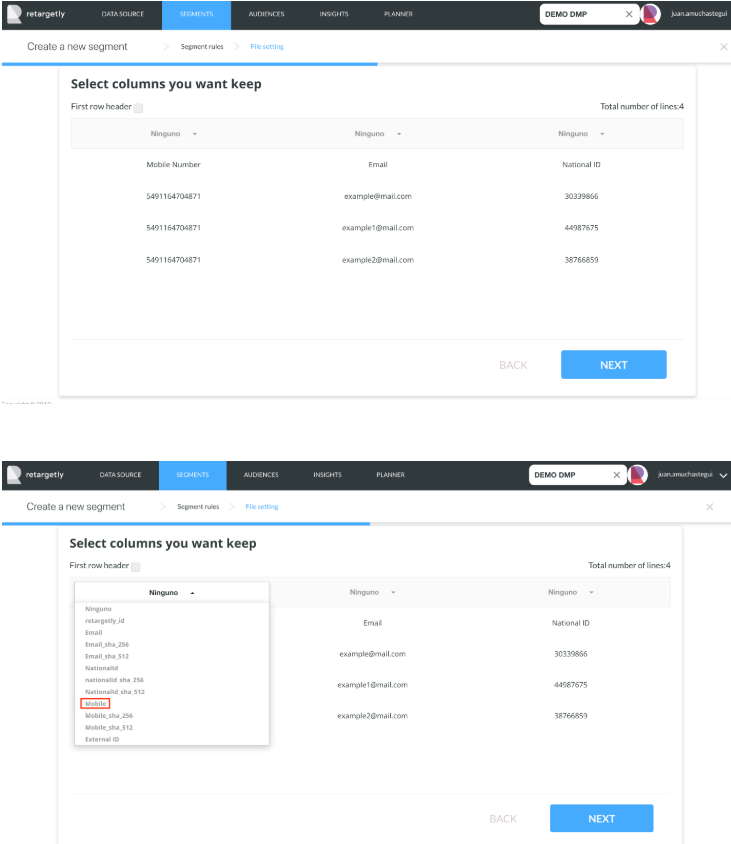
Step 6 - Give the segment a name and description
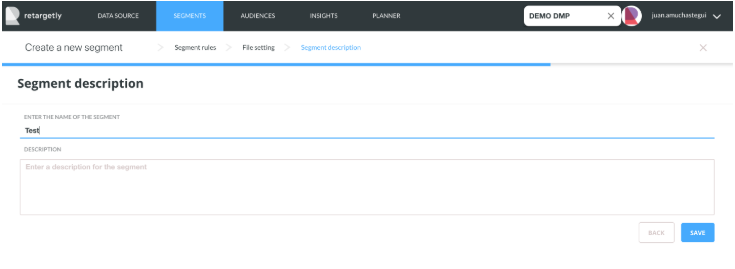
DONE!!! Your segment is already created.
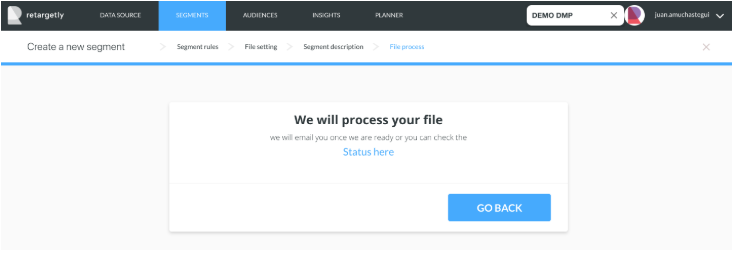
Final Comment: Depending on the size of the file, it may take several minutes to finish uploading.
You are ready to create as many CRM segments as you want! In case you have any type of concern or any of the steps have not been entirely clear, do not hesitate to write to desk@retargetly.com or leave a comment in this post.
