Pushing a Segment / Audience to a Platform
Updated
by bruno.morini@retargetly.com
Once we have organized our information, it can be sent with a few simple steps directly to any DSP or Platform linked to Retargetly DMP. For this it is necessary that both the destination platform and our DMP are linked through a Seat.
- Send a Segment to a buying platform:
It is possible to send an individual Segment to a buying platform without combining it with another segment or putting together an audience. To do this we must follow a few simple steps:
- Within the SEGMENTS view, select the Segment we wish to send to a platform, in this case it will be 225887:
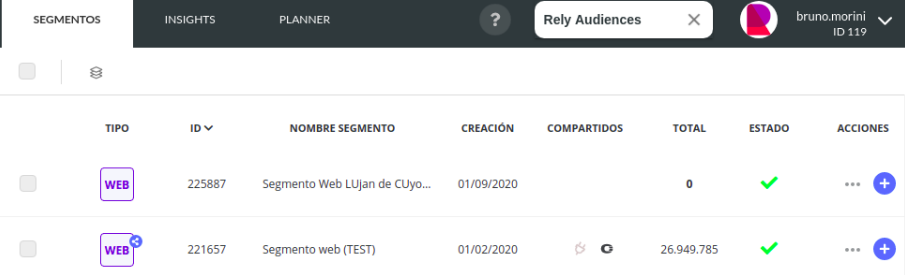
- Now, we can either click on the segment and go to the "Share" button that appears above:
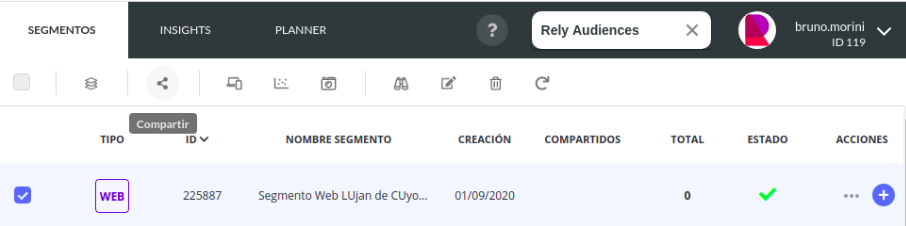
Or click on the blue "+" button next to the Segment to be pushed and click on SHARE:
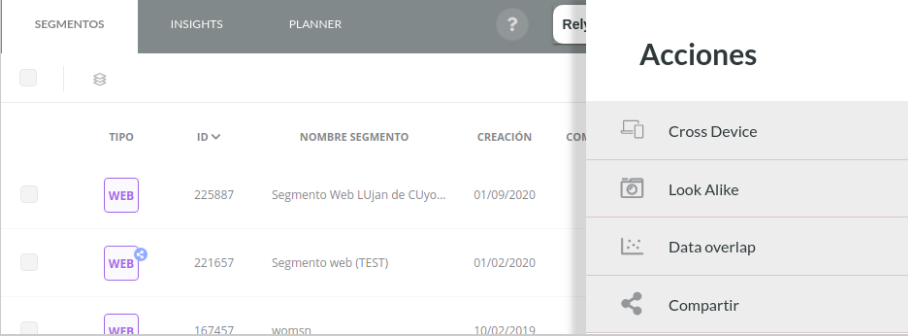
- Regardless of how we did it, we will go to the sending details view, where we must assign a name and description to the segment to be shared, and, if we DO NOT want to combine it with another segment, it directly asks us to select the receiving platform in the button ADD PLATFORM:
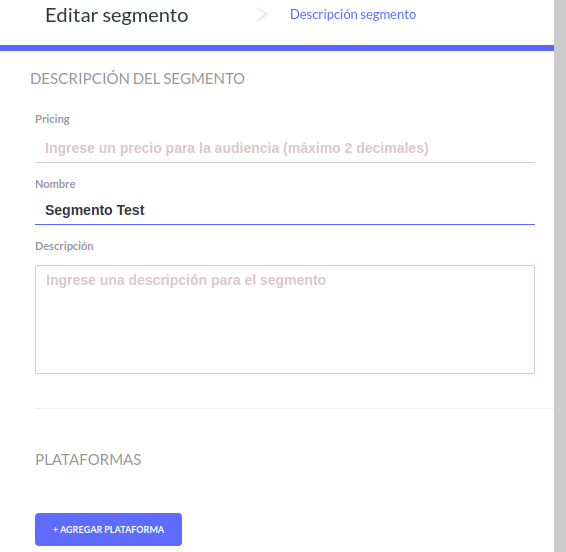
However, if what we want is to combine this segment with another, then we can do it by clicking the "COMBINE IN PLANNER" button:
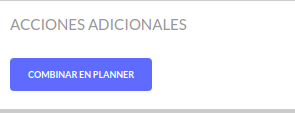
If we do this then we will go to the Audience Planner screen in which we can combine different segments. The final result will be the same, since after finishing combining segments and clicking on the NEXT button, we will go to the following screen:
- By clicking on ADD PLATFORM, the drop-down of the available platforms opens, here we must select the one we want to push the segment and the Seats that are linked will appear:
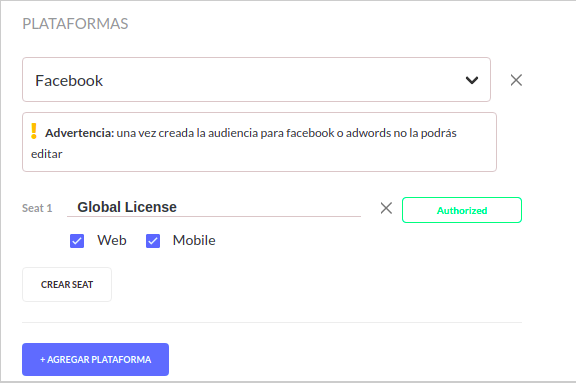
If the platform has more than one Seat, additional ones can be added by clicking on CREATE SEAT.
Once we have all set up, we click SAVE and the segment will be pushed to the Seat of the selected platform!
- Send an audience to a buying platform
Now, if what you want to do is send an Audience (That is, or an Audience created from 0 in the DMP or a combination of segments), then the steps are the same but it changes that the Audience in the DMP must be selected in Segments:
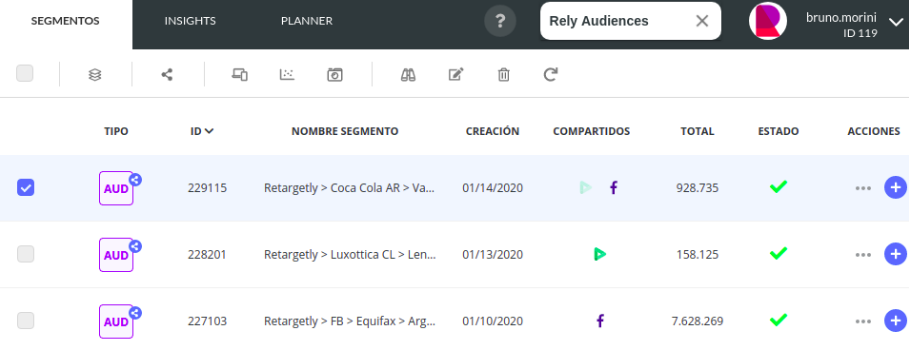
And, if you want to combine with other audiences or segments, we will go to the Audience Maker screen as in step 3.
That is all! For any questions or suggestions, do not hesitate to contact desk@retargetly.com
